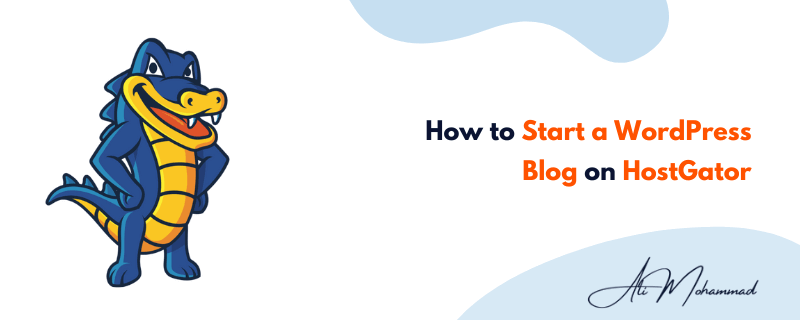I get it! Starting a blog isn’t entirely free. Of course, there are free options available which are quite good if you want to blog as a hobby. But you don’t. And as you want to build a successful blog that will bring you thousands of bucks per month, free isn’t reliable.
You need to see your blog as a business in such a case. And a business requires some investment.
However, as a beginner, you must not be ready to invest a huge amount into your blog and still want to get the keys to your blogging drive. And for that reason, here’s your affordable option – Hostgator.
And now, as you’ve decided to start your blog with Hostgator, your main question is “How?”
If you prefer Bluehost I also have a tutorial on how to start a WordPress blog with Bluehost.
Therefore, in this article, I will show you the step by step procedure to create a WordPress blog on HostGator hosting. So, let’s begin!
Why Should You Consider HostGator for Your WordPress Website?
Before diving deeper, let’s understand why Hostgator is a suitable option for you as a newbie blogging business owner.
Before purchasing any products, you first check whether or not the brand is reliable. And when it comes to buying something for your business, you must know if it’s safe to purchase from such brands and if you will get enough support during difficulties.
And you will be amazed to know that HostGator began its web hosting journey in 2002 and has built over 2.5 million websites with their hosting services.
Now the next reason for choosing Hostgator is their servers. You will find your nearest server possible for the best speed.
You will also get unmetered bandwidth, which allows you to host multiple websites with thousands of monthly traffics to your site. And 99.9% uptime will provide you with the best speed possible.
Best of all, it’s budget-friendly. That means a beautiful blog with a lot of customization without spending a lot. If you face any hurdles while creating your blog, you can message or call their customer service at any time, 24/7.
Plus, you will get a FREE domain name for a year and a FREE SSL certificate if you’re purchasing now.
So, no doubt it’s a perfect combination for you as a solopreneur.
How To Start A WordPress Blog On HostGator? (Step-By-Step Guide for Beginners)
Now, as we learnt why Hostgator is the best option to enter into the blog-o-sphere, let’s start with the technical and creative process.
How to Buy Hosting and Domain from HostGator?
It’s the technical part you might feel a little bit challenging. Let me show you the step-by-step procedure to buy hosting and domain from HostGator.
STEP 1: Choose a Hosting Package
Go to HostGator official website.
Now, you can see three options with their shared hosting: Hatchling, baby, and business plan.
Choose any of them. We’ll suggest you purchase the baby plan as you can easily host new blogs with this. With the baby plan, you will get space for unlimited websites, one-click WordPress installation, a free SSL certificate and a free domain name for a year.
Now, as you’ve decided, click on the “buy now” button.
STEP 2: Register a Domain Name
It will redirect you to the registration page. The first option you can see here is “choosing your domain name.”
After coming this far, you must have already decided on your blog name and a suitable domain name.
If not, here’s some points to keep in mind:
Brainstorm blog ideas by combining a niche keyword with something reasonable or simply choose your or your business name.
- keep it short (ideally 12 characters max) and easy to remember
- it should be easy to type
- don’t use numbers or symbols
- As you find a few blog domain name ideas, first check them on the search bar to know whether it’s available.
- Repeat the process until you find your best domain name.
Note that you can’t change your domain name later, and it will be problematic to redirect your business to a new web address. So, be careful while picking your business name.
STEP 3: Choose a Hosting Plan & Enter Billing Info
After picking the domain name, now move to the next step: choose your hosting plan.
See if you want to buy it for 1 month, 3 months, 6 months, 1 year, 2 years, or 3 years.
You will receive a discount only if you’re choosing a billing cycle of 1 year at least.
You need to register to a HostGator account by filling in your details. Else if you already have an account, you can log in.
After that, it will ask you to fill in your billing information and payment option.
Now you can either choose any available add-ons (if you want) or skip them to proceed with the payment.
STEP 4: Checkout now
Check the terms and conditions and click on the “check-out now” button, and after making the payment, you’re done.
How to Install WordPress on HostGator?
Now, as you’re done with the domain and hosting purchase, the next step is to install WordPress.
You will receive an email from Hostgator to find the link to the Cpanel, your username, password, and some other information.
Click on the link, and you will reach the login page of your HostGator Cpanel. Now you can copy and paste the username and password generated by the company in your email to the login form.
After successful login, you will reach the Cpanel dashboard. Scroll down, and you can see the software. Now under the software, you will find WordPress manager. Click on it.
You can see an install option now. You will find another screen showing several customization options before installation as you click on install.
Choose your new domain name from the list. And at the site setting, write your blog name and tagline.
Now scroll down to set your WordPress username, password and email address.
You can either select the other set-up options or skip directly to the install button.
After installation, you can find the WordPress login link and click on the link to head over to your WordPress dashboard.
Fill in your login information, and you’re done!
Select and Customize Your WordPress Theme
You can check your website by clicking on the “view site” option on the top left of your dashboard. It doesn’t look good at first. But, after setting this with a beautiful theme, it will be ready to serve you as your business partner.
Within your WordPress dashboard, you will find different menus on the left bar. Under the appearance section, you can see a “themes” option. Now click on the “add new” button on the top.
Here you will find two options:
- Upload a theme you already have or purchased
- Choose from the free theme library
For instance, I’m showing you both the process.
For uploading a theme, click on the “upload now” button. Now pick the zip file of your theme in your local folder and click on install now.
Now, if you are blogging as a business and ready to invest in a good design, some of the cool paid themes are Newspaper, Jannah, Astra, Generate press, Divi, etc.
If not, which I can understand at first, your best choice will be Astra, Kadence, Neve, Zakra, Oceanwp, Colormag, etc. These are options for both blogging websites and business websites.
I have a business blog, so I’m showing you the customization process using the kadence theme.
Step 1: Pick a theme
Type “blog” or “any free theme theme name you prefer” in the search box. For example, I’m searching “kadence” in the search box.
Step 2: Install
Now, as you find your search result, click either on install or preview to see how it will look after customization.
After installation, click on the activate button.
Step 3: Customization
Click on the “customize” button next to the activate button. And let’s customize the theme according to your blog.
Theme customization varies from theme to theme (and you can check specific tutorials for that). However, here I’m showing you the common changes.
Head over to the menus option. Now add some of your major pages to your menu. You can first create different pages for a business website by going to the “pages” option and clicking on “add new.”
You can either create categories and add them to your menu for a blogging website or create different pages and follow the steps. If you have another site that you want to add to this website, you can add the link of that site to the custom link option, and after sorting them as you want, hit save menus.
You can name menus as a primary menu, secondary menu, footer menu, and mobile menu. And set the location according to your theme.
You will find a lot of customization options on the widget option.
Install Essential Plugins
After themes, your next step is to install essential plugins. Now, you might be hearing the term “plugin” for the first time and wondering what’s that? Well, plugins are the add-ons or applications for your virtual home.
Some free themes mostly lack many customization options. And you can add plugins for each function you want to add.
For example, if your theme doesn’t have a contact form, you can add any forms plugin.
In another case, some plugins are really necessary to install even if you’ve purchased a good paid theme. And here I’m showing you a list of the best plugins:
- Wp Rocket (paid cache plugin for speed optimization)
- Rank math (best free SEO plugin)
- Yoast SEO (most popular freemium SEO plugin)
- Updraftplus (for backups)
- Akismet (to protect spam)
- Smush (for image optimization)
- Wp forms (for adding forms to your website)
- Wordfence security (for securing your website from hackers)
- Jetpack (for security)
- Click to tweet (direct sharing option to twitter)
- Pretty links (for shortening your website links and redirecting them)
- Convertkit (for adding email opt-ins)
- Optinmonster (for different types of email forms and list building)
- Push engage (for web push notification function)
We can add more to this list; however, these are enough for a new blog. Add plugins of your choice and customize a bit. That’s it!
Start Your Blogging Journey
Now you are ready to launch your blog and earn money from it. Here are some additional tips to start your blogging journey smoothly.
1. Fix your blogging goals
Write it down whether you want to
- achieve 50,000 followers till the end of this year
- attract 1000 email subscribers
- earn your first $1000 from your blog.
Keep one or two smart (specific, measurable, attainable, relevant, time-bound) goals and break them into small steps to attain them each month.
2. Create a blog planner for one year at least
With this planner, you can add tasks you want to accomplish each month, leading you towards your blogging goals.
You can create a spreadsheet with 6 columns with months, content, traffic plan, email list plan, monetization plan, and upskilling plan as each column.
Now add your monthly goals spreading into different categories.
After that, take action and learn along the way. You can upgrade to a more professional design and outsource some of your tasks when you start earning from the blog.
Conclusion
Creating a blog is simple if you have the right resources and knowledge at hand. And starting a blogging business is going to be one of your best decisions.
The reason is simple. Almost 82% of marketers are actively investing in content marketing, as per the recent report from Hubspot.
And you know what, it’s one of the most preferable ways to attract genuine customers to your business.
This method comes under inbound marketing methodologies, and it’s a great method to build your authority and rise as a unique brand in this competitive market.
If you’re still here, congratulations! You just completed the first step towards your dream life. Now take action and make your financial dream possible. All the best!