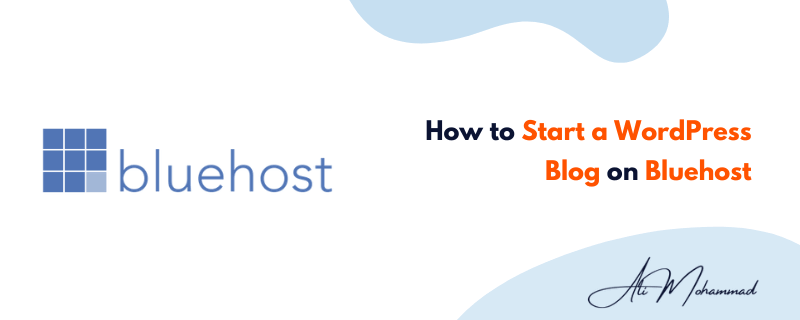Creating a WordPress Blog is free but making it a fully functional website needs a purchase of a hosting plan.
We recommend you choose Bluehost because of the reasons explained down below. In this article, we will tell you how you can start a WordPress Blog on Bluehost as well as How to install WordPress on Bluehost.
Believe it or not, it is easy and you will not face any issue if you read this article till the end.
Why You Should Consider Bluehost for Your WordPress Website?
WordPress is the most popular website builder platform on the internet. Millions of websites are currently made with WordPress. However, WordPress in itself can be insufficient to run a full fledged website.
Let me explain this more briefly. While WordPress has a comprehensive set of website-making tools and runs them vigorously but to improve the performance of your WordPress website or blog, you need a dedicated hosting service like Bluehost.
Bluehost is the number one choice for websites made with WordPress. Bluehost can optimize your WordPress website and bring in attractive leads and customers if you are here to run an e-commerce shop.
Even if you are here just for blogging then choosing Bluehost will serve you very well. Bluehost supports the WordPress community for a long time and Bluehost has web developers who have worked in WordPress.
How to Start a WordPress Blog on Bluehost in 2023?
Starting a WordPress Blog on Bluehost is the best choice that you can make. While there is another web hosting that supports WordPress-managed content, Bluehost has adapted the best use of WordPress. It’s like they are both made for each other. The integration of WordPress CMS on Bluehost is just top-notch.
STEP 1: How to Buy Hosting and Domain from Bluehost?
Follow the steps below to create an account on Bluehost.
1. Go To Bluehost.com
The first thing you need to do to start a WordPress blog on Bluehost is to go to the official website of Bluehost. Bluehost is a great choice when it comes to blogging on WordPress. Creating a WordPress blog on Bluehost is easy and secure.
Enter the official website of Bluehost and you will see the home page of Bluehost. Now click on “Start Building”. That is the first step of the process and from here we’ll look into the best hosting plan that you need to choose.
2. Choose a hosting plan
Now you need to select a hosting plan to host your WordPress website. There are multiple options with attractive offers for first-time users. You will get a free domain if you purchase a 12 monthly plan. This free domain is for the first year and you save a lot of money with this offer.
It is a great offer as you will be experiencing a Bluehost plan as well as saving money.
Another benefit that users get from purchasing long-term plans is that they get cheaper monthly rates as compared to the rates for month to month basis.
We suggest that you get the 36 monthly plan if you will be committed to your WordPress blog for a long time. This will save you tons of money and provides lots of useful features to improve your WordPress blog.
Since you are here for WordPress blogging then there is no point in buying the most expensive Bluehost plan because it is focused on Online Stores and product shipping etc.
For blogging, you only need the “Basic” plan that starts at $2.95/month for 12 months. If you choose “PLUS” plan then you will get top-level features like unlimited websites, blog post-management, Image Library with unlimited uploads and free SSL, etc.
If you are thinking to turn your blog into a business website then you can also go for the “Pro” Bluehost plan.
3. Create a new domain name
Now enter your domain name in the given space. If you have not decided on your domain name then you can take some time to think of the best domain name.
After choosing the best hosting plan for yourself, you have to enter your new domain name or enter an already existing domain of yours.
In “create a new domain”, you will also get to choose your preferred domain. “Use a domain you own” does not need a domain since it is already assigned to the domain name that you own.
Remember that your domain name represents your URL so make sure that your domain name will be suitable for your website as well as your URL.
Another tip when creating a new domain name is to keep it simple and memorable. A long domain name with confusing words will become hard to promote and to explain to others.
4. Enter Bluehost account details
Now comes the part where you need to fill in the information needed to log in to your Bluehost account. In case, you want to log in to your Bluehost account on a different device you can enter these details to enter your Bluehost account.
Firstly, enter your domain name or email address as your username. If you have more than one domain name assigned to your account then you can use any one of the domains.
Fill out all the information necessary to create your Bluehost account. You will also need to give your payment information so that Bluehost can charge the amount your host plan cost.
When signing up for a Bluehost account you will receive an email consisting of your account details. The account details will include all the information needed to proceed to the next step of creating a Bluehost account.
When you are at the payment section, there will be some add-ons section where you can add Domain Privacy Protection, Sitelock Security, and Search Engine Jumpstart which have an additional cost. It is better to ignore those add-ons especially if you are a beginner.
5. Confirm hosting plan details
As soon as you enter the last detail of your account, do not click on “Submit” right away. Go through every detail again and confirm that you have entered the correct information about your account.
Bluehost offers multiple tiers of hosting plans for all types of users. From small to big business, there is a hosting plan for each type of business.
The cheapest and most suitable plan for WordPress blogging is the “Basic” plan. You will get a free domain for the first and will charge for the domain after the first year. You will be saving a lot of money on the domain and will only pay for the hosting plan.
There is a 12 or 36 months subscription choice for each plan. The longer the subscription you opt for, the more money you will save.
So carefully select your hosting plan and compare the plan to figure the pros and cons of selecting that hosting plan. After confirming your hosting plan details, feel free to take a leap of faith and purchase that hosting plan without any hesitation.
6. Enter your payment details
On the payment page, you will see the package information, package extras, and payment information.
The package information will include the account plan, hosting price, and SSL information. The package extras include add-ons like SiteLock Security, Codeguard Basic, Bluehost SEO Tools Start, Savings, and the total cost.
Lastly, payment information is where you need to enter the Credit Card Number, Expiration date, and CVV code.
Double-check the account plans and payment information because there could be some inconvenience if you enter incorrect details about your payment information.
After filling out the payment information, hit the submit button and you have officially made a Bluehost account with hosting and domain. You can now go crazy with your blogging and make wonderful pieces of content for your readers to see. But Wait, There is one more thing to do before that and that is to install WordPress on Bluehost.
STEP 2: How to Install WordPress on Bluehost?
Installing WordPress on Bluehost is simple and it takes a few steps to complete it. You need to enter Bluehost and enter some details about your account which are necessary for Bluehost to install WordPress for you. Everything will be quick and easy but if you skip a step you might face some trouble. So follow each step carefully.
1. Log in to Bluehost
Simply enter the Bluehost website to log in to your Bluehost account.
There are two ways to set up the process of installing WordPress through your Bluehost hosting. One is Bluerock and the other is Legacy. Both require access to the control panel of your Bluehost.
2. Enter your website info
Let’s dive into Bluerock Log in the method. Enter the cPanel of your Bluehost and click on the “My Sites” tab. My sites tab is available at the side navigation menu located at the left side of the page.
Click on the “Create Site” button and a new window will appear.
The new window will show two website builders which is a part of Bluehost’s recommendation.
Since you are here to install WordPress, click on “Start Building”.
Now you need to fill out Admin information like Site Name which is displayed on your site. The URL is not used as a site name. It is just the name of your site.
Fill out necessary details in the Site tagline. Site Tagline is where you need to briefly describe your website.
Now go to the advanced tab and enter your email address, WordPress, Admin username, and password.
It will take a few minutes to install the application. After the installation go to “My Sites” again and this time, enter the “Manage Site”.
At the upper right corner, there will be a Login button. You can click on it to enter your WordPress account.
In Legacy, You have to click “Install Now” in the WordPress section. After that, click the “Install” button.
Now enter admin information where you have to choose the version of WordPress you want to install and choose the file directory associated with your URL.
Enter admin account information and email address where Bluehost will send you your login information.
3. Choose your domain name
Along with all the features that you get from a Bluehost hosting plan, you also get a free domain for the first year.
There are two sections to enter a domain, one is where you enter your new domain and the other is where you enter an already existing domain.
In the “Choose a Domain” section, you have to enter your domain name and click on the Directory drop-down option to choose your directory.
There are some additional plugins that you can add to your WordPress website which have an additional cost. So it is up to you to whether you want them or not.
If you are a beginner and you are not sure what those plugins do then it is better to ignore them.
If you have a domain name that is already registered on a third-party domain then you can simply use that domain in the “Use a domain you own” section of choosing a domain.
You just need to point your domain towards Bluehost’s nameserver. It is a process that Bluehost will walk you through and you just have to follow the guideline.
After entering your domain name, whether it is a new or already owned domain, you have to click on the “Next” button of the section you filled your domain name in.
4. Click “Next” to install WordPress on Bluehost
After doing all the steps mentioned above properly, click on “Next”. Now WordPress will start installing and creating your new WordPress website. It will also show you login details after WordPress will get installed successfully.
You can simply log in to your website from there or head back to your “My Site” page.
Don’t worry, you can also log in from the dedicated login page when you enter Bluehost in your next session.
Conclusion
Having a WordPress Blog hosted by Bluehost will make your website sturdy and versatile. You will have lots of customization features along with full insights that you get from the cPanel. Everything will work smoothly and the prices of those doing all this will not make a hole in your pocket.
In case you face any issue with running your website then you can simply contact excellent customer support of Bluehost. Hope you found this article informative and has helped you with what you are looking for.